Best Mac monitors and displays 2024-2025
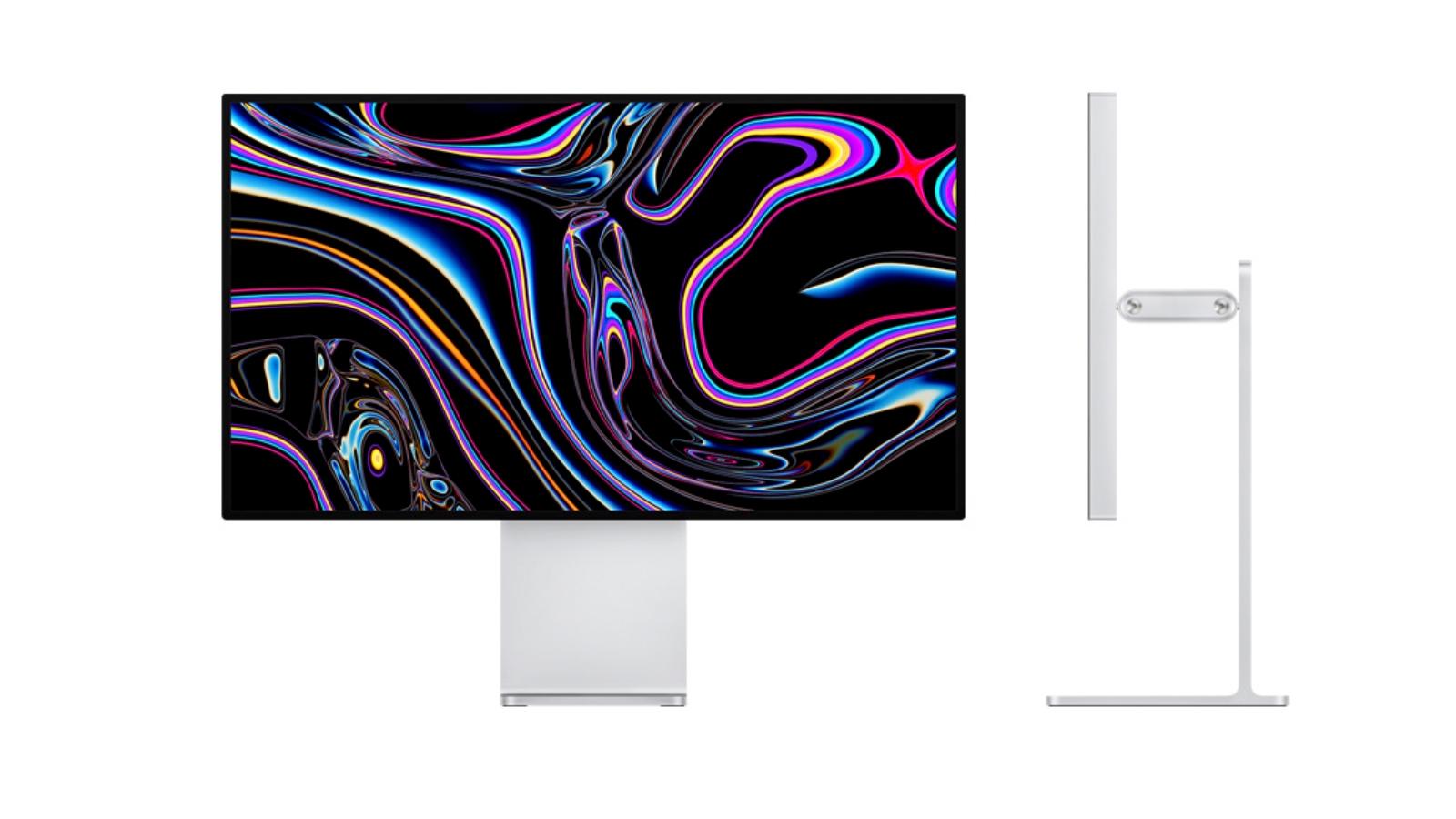
The monitor might be the most important part of your Mac’s setup–after all, you can’t use any desktop computer without one and even the 16-inch MacBook screen can be extended to an external display twice that size. Because you’ll spend a lot of time looking at it, you’ll want to invest wisely. Not only will you want a monitor that provides a pleasing experience, but the quality of the images on the screen can also affect your work.
However, picking a new monitor can be daunting. Not only are there many manufacturers to choose from, but there are also lots of sizes, resolutions, and features to consider–and when we say lots, we mean lots. We’re here to help guide you while you shop, and we have some tips on what to look for in a monitor.
Below our recommendations for best desktop Mac monitor we test and review the best portable displays for Mac.
Apple sells displays for its Macs, and you could go with its offerings, but its displays are a quite bit more expensive than what third parties have. Buying from a different company may mean you may not get a feature that Apple offers, but it may also be a feature that you don’t need, depending on how you use the monitor. Note there are compatibility issues for plain M1, M2 and M3 Macs, which, unlike M1/M2/M3/M4 Pro/Max/Ultra MacBooks, can’t natively connect to more than one external display. Fortunately, we can show you how to connect multiple monitors to M1, M2 and M3 Macs.
There are plenty of companies that have great monitors that you can use with your Mac, without having to take out a second mortgage. Our sister publications Tech Advisor and PCWorld have tested several displays, and we list their top-rated ones that we have been able to confirm work with Macs, alongside the monitors we have reviewed below. Here are our recommendations in order, starting with Apple’s most expensive.
Shopping for a new monitor this Black Friday? We’ve listed some of the best deals below. Also look at Best Black Friday monitor deals.
Best Mac monitors: Desktop recommendations
Apple Pro Display XDR: Apple's top-end professional 6K display
Pros
- Phenomenally well-specced
- Peak brightness of 1,600 nits, stunning picture quality
Cons
- Seriously expensive (but this isn’t a consumer display)
- Stand not included
Size: 32-inch
Resolution: 6K (6016×3384 pixels)
Connections: Thunderbolt 3 (96W PD), 3x USB-C
Webcam: No
Stand: Height, Tilt, Rotation stand extra $999/£949
Orientation: Landscape; Portrait with stand
Apple’s highly specced Pro Display XDR is a stunning piece of engineering, and we found it hard to find fault with the picture quality and colour output, but at that price and with these features this is a display for a very specific audience.
The XDR is phenomenally well-specced: it’s 32in and 6K, offering 40 percent more screen space than Apple’s 5K displays, and offers a peak brightness of 1,600 nits (or 1,000 sustained). But it comes with a seriously eye-watering price tag, especially if you want to include the Pro Stand for adjustability and pivoting.
While this is an expensive monitor by consumer standards, but it really isn’t a consumer monitor. It’s intended for a professional audience.
Picture quality is maintained at ultrawide viewing angles, thanks to industry-leading polariser technology. This is so that a creative team can gather round a single monitor and evaluate a photo, video or design project without suffering a loss of consistency.
Connected via Thunderbolt, it can charge a MacBook at up to 96W.–Neil Bennett
Apple Studio Display: Apple's 'affordable' 5K production monitor

Pros
- Handsome design
- Good image quality
- Impressive spatial audio
- 12MP Ultra Wide camera with Center Stage
Cons
- High starting price and costly upgrades
- No HDR or ProMotion
- Changing stand after purchase requires a service call
Size: 27-inch
Resolution: 5K (5120×2880 pixels)
Connections: Thunderbolt 3 (96W PD), 3x USB-C
Webcam: 12-megapixel
Stand: Tilt. Height-adjustable stand extra $400/£400
Orientation: Landscape; Portrait with $1,599/£1,499 VESA mount adapter
As a production display, the Studio Display is still expensive but is an affordable alternative to the Pro Display XDR. Buyers will enjoy its handsome design, good image quality, and impressive spatial audio, but you can save a lot of money by going with a non-Apple display.
Apple displays have always produced very good image quality, and the Studio Display continues that tradition. Colors are rich, contrast is good, and the brightness is suitable for most tasks.
The Studio Display has a tilt-adjustable stand, but it does not pivot between landscape and portrait modes, like the Pro Display XDR, although a very expensive WESA mount does add a portrait option. You can get a stand that provides about four inches of height adjustment but it doesn’t come cheap. The price tag for the tilt- and height-adjustable stand is a whopping $400/£400 more.
The Studio Display has six speakers (four force-canceling woofers, and two high-performance tweeters) that sound better than any display we’ve used.
Connected via Thunderbolt, it can charge a MacBook at up to 96W.–Roman Loyola
Samsung M8 Smart Monitor (2024): Great value for money display
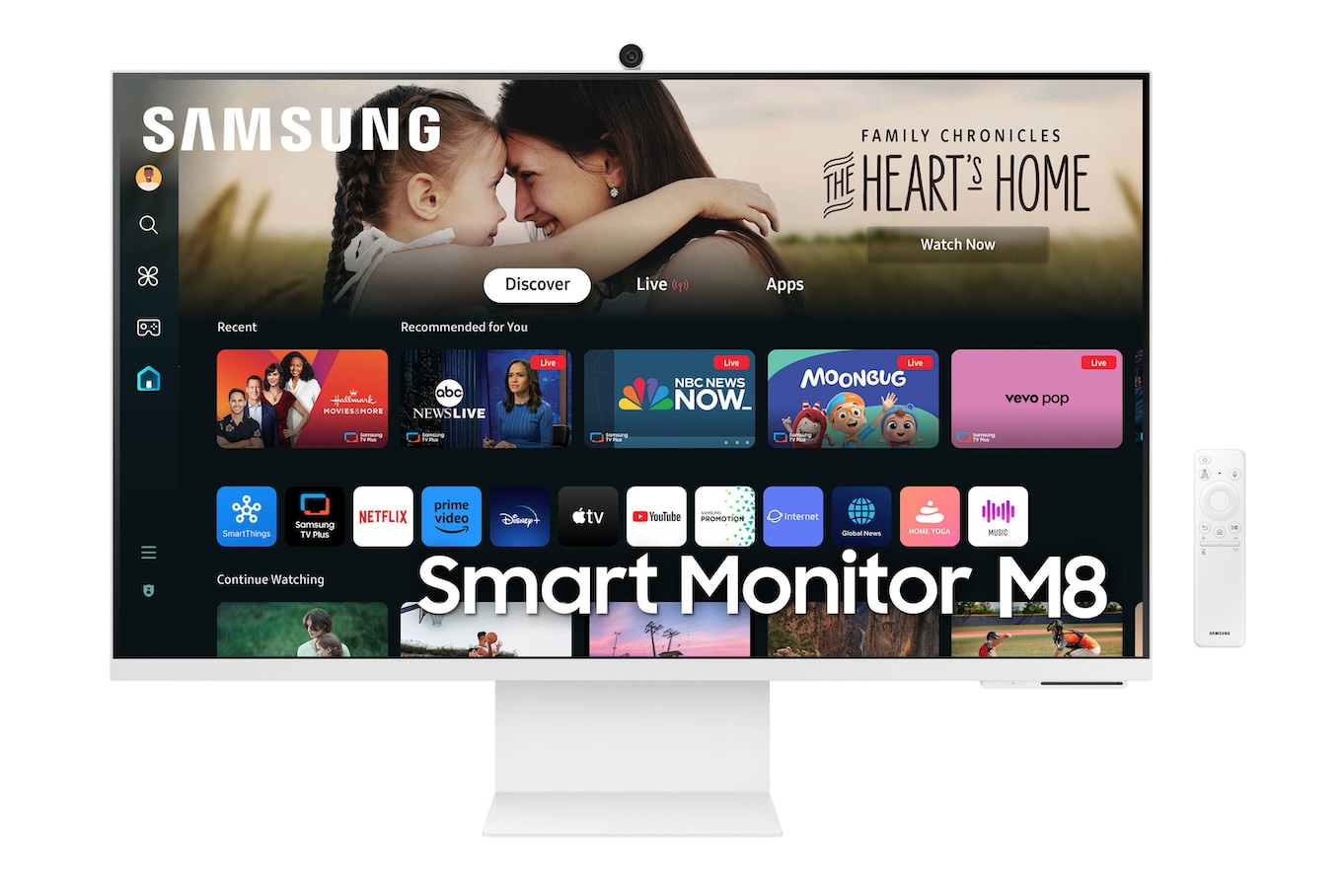
Pros
- Competitive price
- 32-inch display with 4K resolution
- Built-in Wi-Fi with support for AirPlayAdjustable stand (height, tilt, pivot)
Cons
- No Ethernet
- Some features require a Samsung account
- No support for DCI-P3
Size: 32-inch
Resolution: 4K (3840×2160 pixels)
Connections: Micro-HDMI (with HDMI adaptor), 1x USB-C (video), 1x USB-C peripherals, Bluetooth, Wi-Fi 5, AirPlay, Thread
Webcam: HD
Stand: Tilt and height adjustable (included)
Orientation: Landscape
Samsung’s M8 Smart Monitor has been a popular choice for home users since its launch in 2022, offering a 32-inch monitor with 4K resolution at a lower price than Apple’s expensive 27-inch Studio Display. The M80D model, also known as the fourth-generation update, offers several features that make it an excellent value for money at just $699.99/£549.
The glass panel on the M8 still provides 4K resolution with 400 nits brightness, but the M80D model updates several other features to ensure excellent value for money. The monitor comes in three parts that need to be assembled by hand, and the plastic casing used for the display and the detachable 1080p webcam feels flimsy. However, the M8 is not a mobile device, making it suitable for general day-to-day use when sitting on your desk at home.
The M8 supports HDR content and 99% of the sRGB color standard, which is accurate enough for basic graphics work, photo-editing, and presentations. Professional photographers or video-editors who require the more precise DCI-P3 standard will need to look at more expensive alternatives.
The M80D model has a different set of connectors, with one USB-C port, one HDMI, and two USB-A ports, whereas previous models had two USB-C and one HDMI ports. However, it still supports Bluetooth for connecting additional peripherals, wi-fi, and AirPlay for Apple devices. This allows users to stream audio to the M8’s speakers or mirror the display from their Mac or iPad to the M8 without using a cable.
The M8 can be used as more than just a basic computer monitor. It has a built-in ‘entertainment hub’, which includes apps for Netflix, YouTube, Xbox gaming service, and a web browser. Some functions are not available to Mac users, such as the ability to pair the display with a Samsung Galaxy watch for fitness data monitoring, and there’s an Easy Settings app only available for Windows users. Samsung could improve the on-screen menus and controls for the M8 to make them more straightforward.
Despite the build quality not up to Apple standards and the untidy on-screen menu system, the M8 remains an affordable and attractive 4K display for home users, outperforming Apple’s more expensive Studio display–Cliff Joseph.
BenQ GW2790QT: Good looking display at a great price

Pros
- Thin frame
- Sharp and stress-free image quality
Cons
- USB ports difficult to access
- No high-speed USB ports
Size: 27-inch
Resolution: 2K (2560×1440 pixels)
Connections: HDMI, DisplayPort 1.2, USB-C, and the integrated hub offers three USB 3.2 ports and one USB-C port
Webcam: No
Stand: Height, Tilt
Orientation: Landscape
The GW2790QT monitor from BenQ is a 27-inch IPS monitor with a maximum resolution of 2K and a brightness of 350 nits. It offers a color gamut of 99 percent of sRGB and can be selected for gaming, M-Book, or film. The monitor’s color gamut is good, but homogeneity decreases towards the edges.
The monitor features Low Blue Light Plus technology, which filters out blue-violet radiation harmful to the eyes, and automatic adjustment of screen brightness. A display coating is designed to reduce glare. The monitor can be rotated 20 degrees in any direction, tilted 5 degrees downwards and upwards, and the entire screen can be rotated 90 degrees into portrait format.
In addition to HDMI, DisplayPort 1.2, the USB-C port provides 65 watts of power delivery for the MacBook, while another DisplayPort is available for connecting a second monitor. The integrated hub offers three USB 3.2 ports and one USB-C port with 5 gigabits per second speed.
The monitor has built-in speakers and a microphone optimized for video conferencing, equipped with noise filter and noise cancellation. A USB-C connection to the Mac is required for use. The monitor has a series of buttons for operation, including the integrated microphone, noise filter, Low Blue Light Plus, menu control, and on/off button.
For an additional $20, the display comes with a practical Yogi Pad set, which serves as an iPhone holder, universal shelf, and studs for stacking building blocks. While not the fastest monitor, it is suitable for general office use and does not require professional editing.–Thomas Bergbold.
BenQ PD2725U: Mac-friendly features

Pros
- Very good image quality
- Supports 100% sRGB
- Stand adjusts height, tilt, swivel and rotation
- 2 Thunderbolt 3 ports
Cons
- Supports 95% DCI-P3
- 400 nits max brightness
- No webcam
Size: 27-inch
Resolution: 4K (3840×2160 pixels)
Connections: 2x Thunderbolt 3 (1x 65W PD), 2x USB-A
Webcam: No
Stand: Tilt and height-adjustable stand
Orientation: Landscape and portrait
Most monitors that use standard HDMI, USB-C or DisplayPort interfaces are compatible with Macs, but BenQ has a number of displays that also include Thunderbolt 3 and are specifically designed for Macs. There’s a special section on its website to provide help for Mac users, and even Help files for owners of Macs with M1 and M2 chips as well.
The PD2725U is the first of its Mac monitors, offering a 27-inch screen with 4K resolution (3,840×2,160) for a competitive $899.99/£859.99, and there are 32-inch and 34-inch versions as well. BenQ quite rightly emphasizes the versatility and ergonomic design of the PD2725U, as the sturdy metal stand allows you to tilt, swivel and adjust the height of the screen without paying extra (as you have to do with Apple’s Studio Display). You can even rotate the screen into the upright (portrait) position as well.
It’s well connected too, with two HDMI ports and one DisplayPort interface, plus two Thunderbolt 3 ports, which allow you to connect the PD2725U to your Mac and also to daisy-chain a second 4K display for a twin-monitor setup. There’s also a built in hub that provides two USB-A (3.1) ports, and the ability to share your keyboard and mouse with two computers so that you can use the monitor with two computers and switch between them as required.
There’s a small set of built-in speakers, which aren’t particularly powerful, but the display also includes a 3.5mm audio socket for connecting headphones or external speakers as well. The display doesn’t have a built-in webcam, but BenQ includes a small puck–a kind of dial control that lets you quickly adjust the various display settings for different tasks and applications.
The image quality is very good–clear and detailed, with bold colors, and the display supports 100% of the sRGB color space, so it’ll be suitable for basic graphics and design work. However, it only supports 95% of the DCI-P3 color space used for high-end video work, and its 400 nits brightness isn’t quite as vibrant as the 500 nits of my MacBook Pro’s built-in display. Professional users who need a high-end display for video editing may prefer to pay a bit more for a display with full P3 support, but the PD2725U provides an excellent and affordable 4K display for most Mac users to use at home or for general office work.–Cliff Joseph
BenQ MA270U: Excellent image quality for Mac users

Pros
- Great image quality
- Nano Matte Panel cuts down glare and reflections
- Height-adjustable stand
Cons
- 60Hz refresh rate may discourage gamers
- No webcam
The MA270U has a Nano Matte Panel front but it’s not a piece of glass. As the name suggests, it’s not glossy, so glare and reflections are practically non-existent, even more so than with the pricey Nano texture glass on the Apple Studio Display.
A stand is included with the MA270U. Some displays sell the stand separately so there’s an additional cost consideration, but that’s not the case here. The stand offers a great range of adjustment: -5 to 20 degrees of tilt, swivels 15 degrees left or right, and 115 mm of height. The display can also pivot 90 degrees, a far greater range of motion than the Studio Display.
The MA270U can connect to a Mac through HDMI or USB-C. The USB-C connection offers 90 watts of power so it can charge your MacBook at the same time. If you want to use the display as a connection hub, you need to connect to the Mac via USB-C.
The one thing that’s immediately noticeable with the MA270U is its impressive image quality. Colors are full of life and the detail is excellent. One standout aspect of the image quality is how sharp text appears. This is great for production and design work, but it can even make it more enjoyable to read and write.
The BenQ MA270U offers image quality that could satisfy users in a production environment–that’s one way of saying that its quality is better than what general users usually get. You might be able to find a 27-inch 4K display that’s a little cheaper, but it won’t look this good.–Roman Loyola
Alogic Clarity Pro Touch Display: Bring a touchscreen display to your Mac

Pros
- Impressive 4K 60Hz touchscreen
- Fantastic adjustable stand
Cons
- Fiddly Mac touchscreen software install
- Hub doesn’t daisy-chain extra displays
Size: 27-inch or 32-inch
Resolution: 4K (3840×2160 pixels)
Connections: USB-C (65W PD), USB-B, 2x HDMI, DisplayPort
Webcam: 8-megapixel (retractable)
Stand: Height, Tilt, Swivel, Rotation
Orientation: Landscape and portrait
The Alogic Clarity Pro Touch offers Mac users a large, premium touchscreen on a monitor that boasts one of the best height-adjustable, tilt and pivot stands that we’ve tested. It’s a precision, 10-point multitouch, One Glass Solution (OGS) touchscreen that combines the monitor’s protective layer with its input layer via a conductive medium keeps the Clarity Pro Touch’s screen as thin as the other Clarity monitors, while maintaining the monitor’s bright picture.
Touchscreens are useful for artists and video professionals, with many pro tools having accurate touch functionality that beats using a mouse. It’s a more intuitive way to fine-tune levels and effects in photo-editing or music mixing, in applications such as Adobe Lightroom and Audition, and Apple Pro Logic.
Alogic has an optional accessory, the $199 Clarity Fold Stand, to better facilitate comfortable drawing or interacting onscreen—the articulating stand securely holds the monitor raised at an angle like a drafting board. It can rotate 360° so that you can share work with colleagues.
We did find the touchscreen setup a little fiddly as you have to install drivers for Mac, but once up and running, the operation was smooth.
The height-adjustable stand offers a versatile swivel and tilt experience, and the screen can be used in either landscape or portrait modes.
Its retractable webcam automatically raises itself from within the monitor when an app requires it, and then auto-retracts when it’s no longer needed.
The 27-inch Pro Touch and new 32-inch Max Touch are the top-end of Alogic’s Clarity range of monitors: the entry-level Clarity (reviewed below) boasts the same premium screen but isn’t a touchscreen and lacks the webcam; the Clarity Pro is also non-touch, but does come with the smart webcam.–Simon Jary
Read our Alogic Clarity Max Touch review for a closer look at the larger touchscreen model.
BenQ PD3225U: Less costly alternative to the Apple Studio Display

Pros
- Very large screen
- Colorfast and bright
- Thunderbolt connection
Cons
- Only 60Hz
- Rather meager speakers
- No webcam
Size: 31.5-inch
Resolution: 3840 x 2160 pixels
Connections: Thunderbolt 3 On, Thunderbolt 3 Off, 3 USB-A ports, 1 USB-C port, 1 USB-B port, 2 HDMI 2.0 ports, 1 DisplayPort 1.4, audio jack
Webcam: No
Stand: Height, Tilt, Swivel
Orientation: Landscape
The BenQ PD3225U 4K display offers high display quality and many practical functions. It’s ideal for design, desktop publishing, and photo and video editing–it’s a good all-around display. Thanks to the Thunderbolt connection, it is ideal as a Mac docking station.
Using Thunderbolt, the display offers four USB ports and an additional Thunderbolt socket into a practical docking station. The second Thunderbolt port also serves as a daisy-chain connection, which can be used to connect a second monitor. The rest of the ports are located on the rear of the display. The PD3225U also offers two HDMI 2.0 ports and DisplayPort 1.4.
Content on the PD3225U is always clearly recognizable thanks to a peak brightness of 400 nits and a contrast ratio of 2,000:1. The PD3225Q is also an exceptionally evenly illuminated panel with no halos or similar display problems. The matte screen is coated with an anti-glare coating that largely prevents reflections from light sources.
The PD3225U also supports BenQ’s own Display Pilot software. This





